Help
Register and create a profile for your luggage
We are very happy that you chose our Bagtap!
In the following we would like to give you an overview of what your first steps will look like once you have received your first Bagtap and would like to activate it. The registration of your bagtap is done in three simple steps that will be described below.
If you still have questions about our Bagtap, please contact us! We will be at your disposal to answer all your questions. Below you will also find the most frequently asked questions about registering and creating a profile.
If you don't have a Bagtap yet, click on the button below to get one.
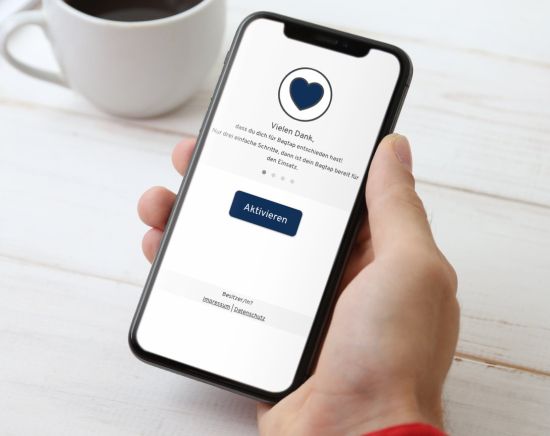
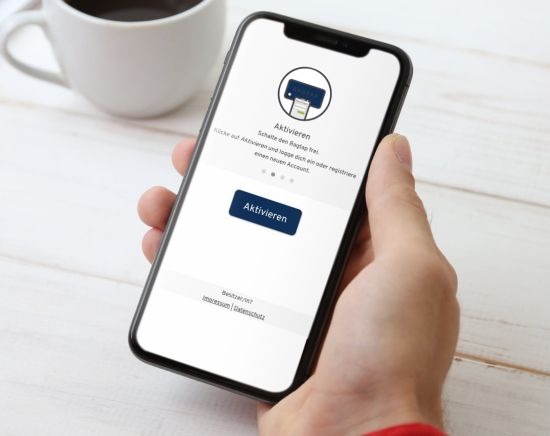
1. Step – Registration
Before you can create a profile for your piece of luggage - bag, suitcase, backpack, etc. - you must first activate your Bagtap and register. To do this, activate the NFC function of your smartphone and then hold it to your Bagtap. Depending on the smartphone model, the NFC chip is integrated in different places. If your smartphone is not NFC-enabled, you can alternatively scan the QR code of the Bagtap.
The scan will automatically take you to the tap21 web portal, where you will be asked to register. In the registration process, you will be asked to enter your e-mail address and to think of a password that is as secure as possible. Afterwards, you will receive an activation link to the email address you entered. Please click on this link. Now your account is activated and you can log in to tap21.de.
2. Step - Create a profile for your luggage
After you have successfully registered, you can now create a profile for your luggage. Under "My Taps" you will find a list of your bagtaps and, if applicable, dogtaps. Click on "Edit Bagtap" to create a luggage profile and enter the desired information: Address data, telephone numbers or details of your travel route or destination. For all data, you can freely decide whether you want to display them or not. All you have to do is click on the "visible" field. If you are satisfied with your information, save it.
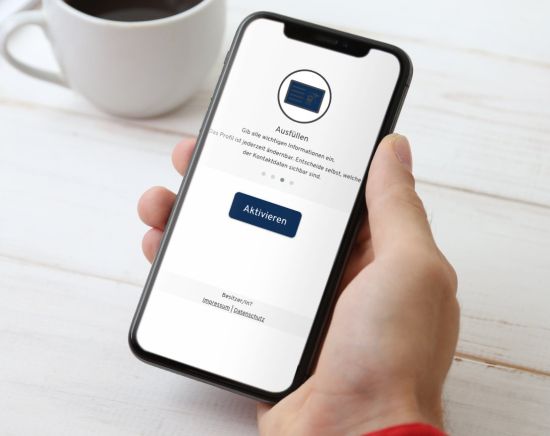
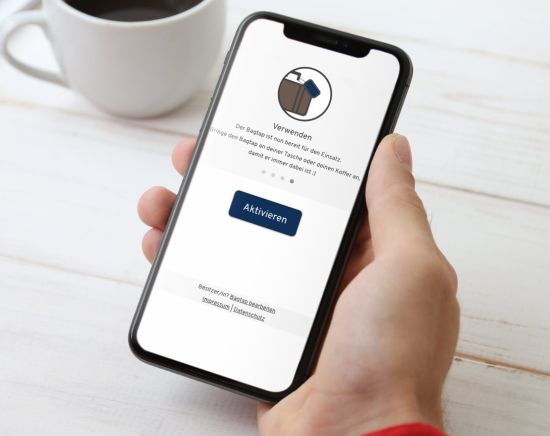
3. Step - Equip your luggage
Your Bagtap can now be attached to your luggage and checked again by you for accuracy. Simply test it yourself by scanning it with your smartphone and retrieving the data. You still have the option to edit the stored data at any time.
If you have any questions, just have a look at our FAQs. If you have further questions, do not hesitate to contact us.